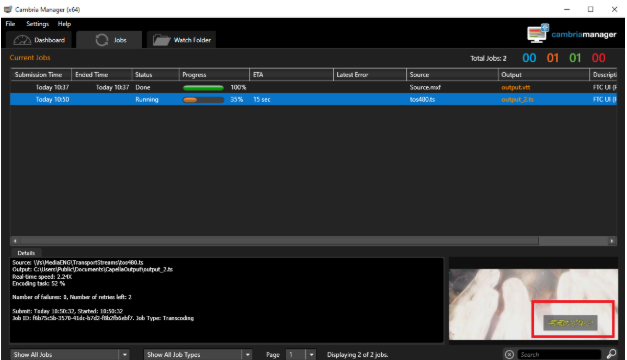Cambria FTC: ARIB STD B37 Captions Extraction in MXF and Conversion to WebVTT and Burning the Captions in Video
Version 1 - 11/28/2023
Table of Contents
- Step 1: Detecting ARIB STD B37 Captions
- Step 2: Extract Captions to WebVTT
- Step 3: Burn in WebVTT Captions on Video
Note:
This workflow supports ARIB STD B37 caption extraction from MXF files only as of 11/28/2023. Captions in TS streams may be supported in the future.
Step 1: Detecting ARIB STD B37 Captions
Submit a job through API:
POST: https://localhost:8648/CambriaFC/v1/Jobs
Sample JobXML for the Body of the API call:
-Please replace SourceFilename with the path to your source
-Please replace OutputFilename with the output location and name you desire
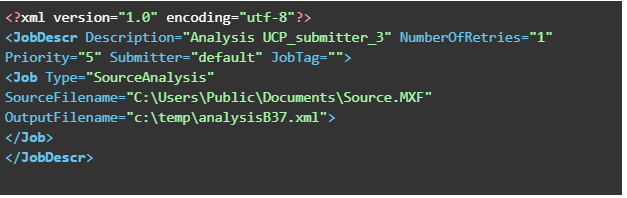
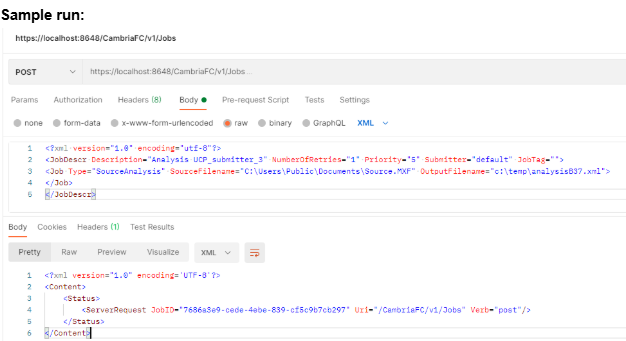
The job will be queued to the FTC Manager and complete.
Sample output:
Please search for Metadata HasSTDB37 in the output. If it’s set to 1 then the source has captions otherwise no captions have been detected on the source.

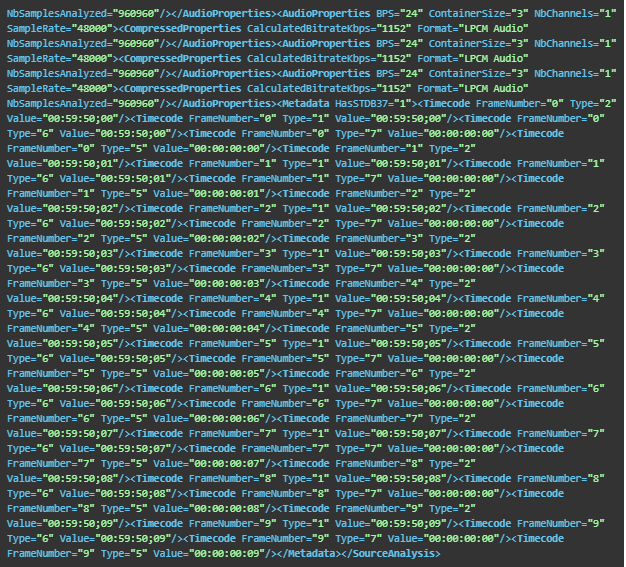
Step 2: Extract Captions to WebVTT
FTC will extract captions from a source file and generate a WebVTT output.
- Import your source into FTC.
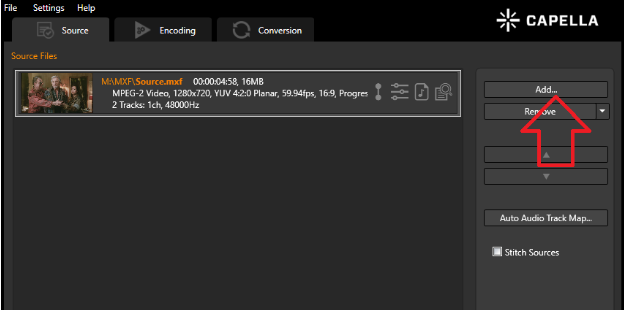
- Add a closed caption exporter preset.
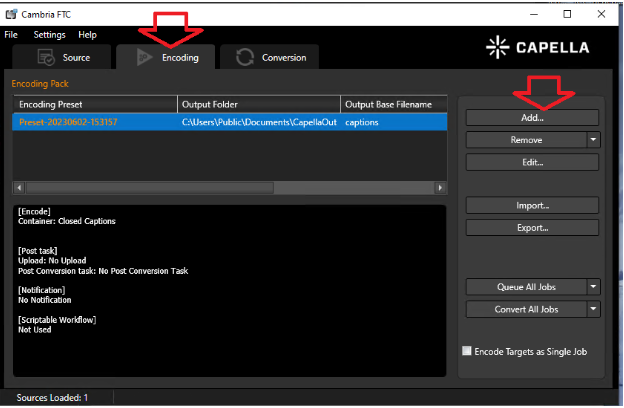
- In the preset editor:
- Set Container to Closed Captions.
- Source Caption Mode should be ARIB-STD-B37.
- Specify an output directory and filename.
- Enable Include Font Size info (cue) to preserve font size.
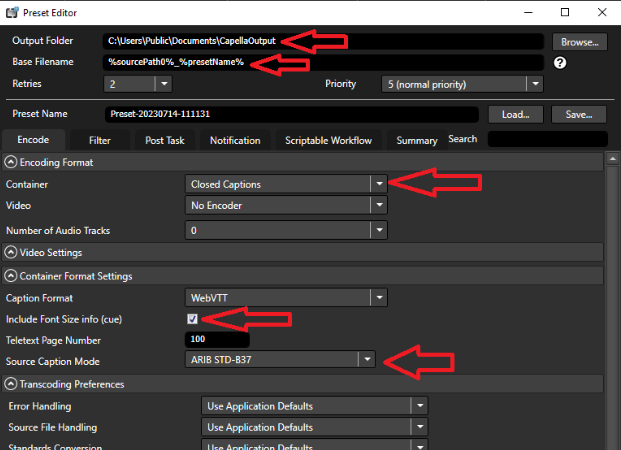
- Queue the job.
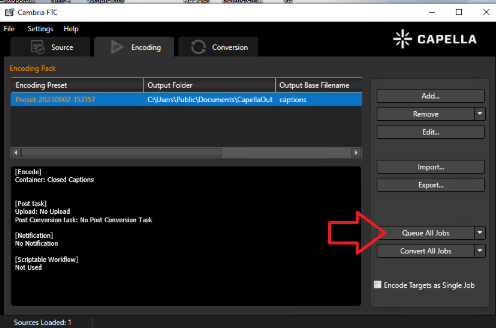
- The job will process in Cambria Manager, where you can monitor status.
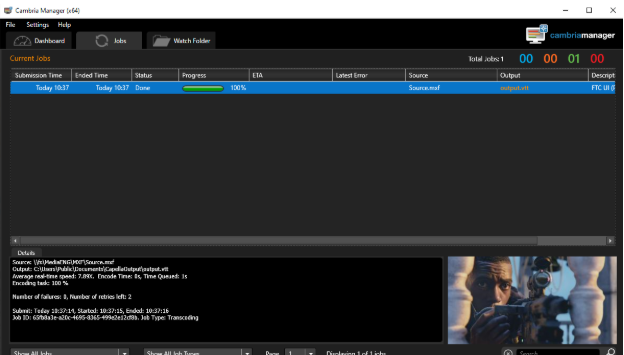
Sample WebVTT Output:
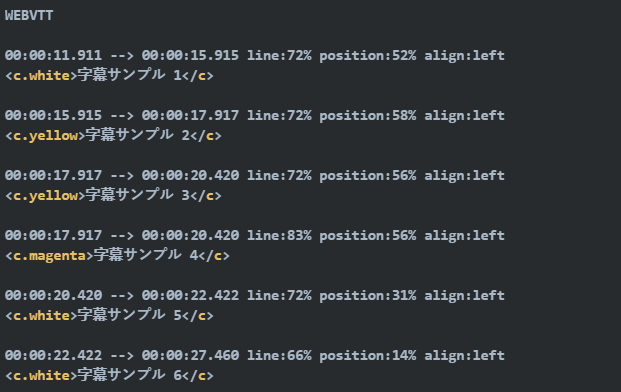
Step 3: Burn in WebVTT Captions on Video
-
Import the source as in previous steps and add a source-side filter.
-
Apply Timecode Overwrite Filter to reset timecode to match the WebVTT file.
-
Add Subtitle Burn-In as a filter.
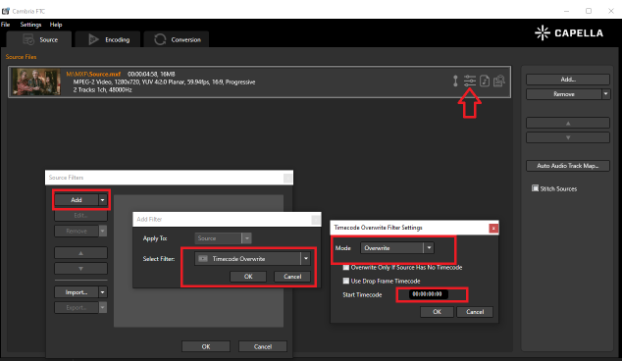
Next Please choose Subtitile burn in as the filter
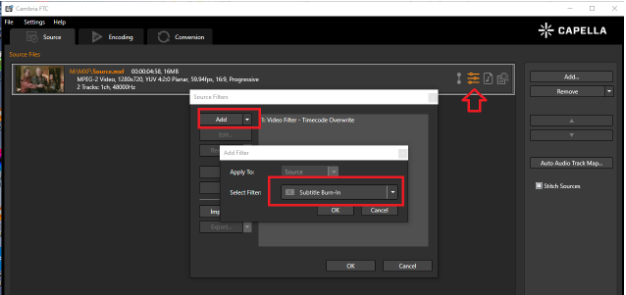
- Configure the filter:
- Set Subtitle Source Type to Web Video Text Tracks Format.
- Browse and select the WebVTT file generated in Step 2.
- Enable:
- Use Embedded Formatting
- Captions are Formatted with ARIB STD-B37
- Use Background
- Use a monospaced font (e.g., Noto Sans JP from Google Fonts).
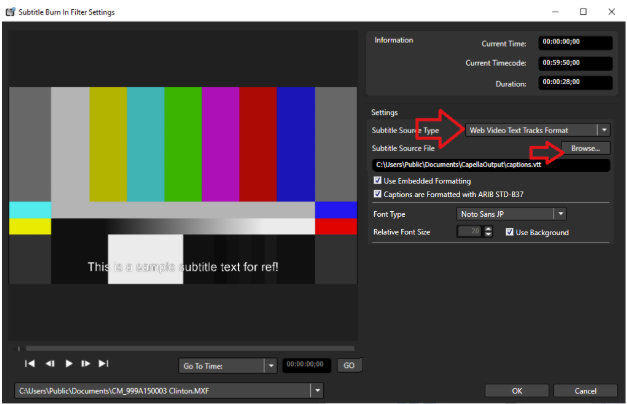
- Ensure two source-side filters are set in this order:
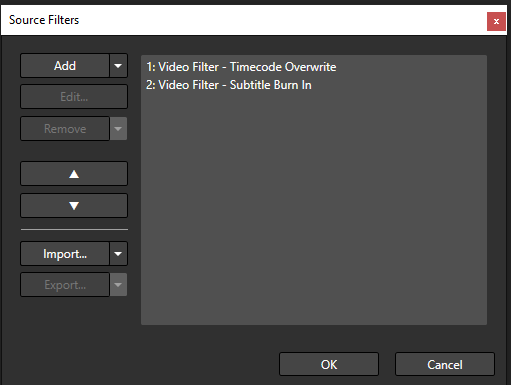
- Switch to the Encoding Tab, add an encoding preset.
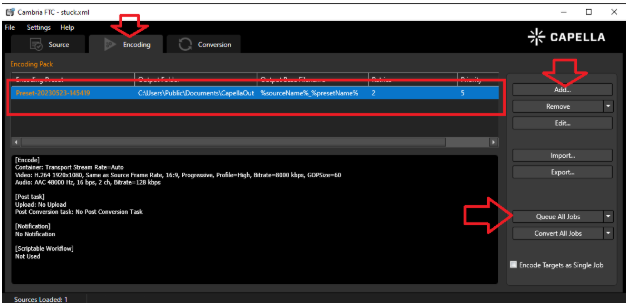
- Queue the job in Manager and wait for the output video with burnt-in subtitles.